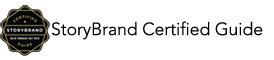We have a list of 1,025 contacts who we’ve applied a specific set of Tags to. We want to export the Task Notes for just these contacts. I’ve chatted with support and i’m currently on hold with advanced tech support and they’re looking to see if this can be done.
Unfortunately you can’t select specific Tags in the Task Notes Report. Anyone know of a way for this to be done? Thanks!
If you don’t use the Fax2 field, you could select all your tagged folks, do a ‘bulk edit’ and set that to a specific field.
Then, do your Task Report and export all values - be sure to include Fax2.
Then, sort your sheet by Fax2 to choose all of those people who have your criteria.
If you use Fax2 and can’t do the above, you are probably going to have to do some Excel magic.
Export all the tagged folks (all you need is the ContactID).
Then export all your Task Notes.
Then setup and run Index/Match using Excel to identify those Notes that belong to the people who are tagged.
https://www.ablebits.com/office-addins-blog/2014/08/13/excel-index-match-function-vlookup/
Hope that helps.
Jeff
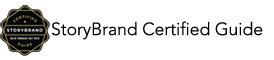
Thanks so much for your suggestion. I’m sorry but I’m unsure how to do a “bulk edit”. I have the list and have selected all contacts but under Actions I do not see an option for “bulk edit”. Is this possibly called something else?
Also, can you possibly reply to twojdon@pfgiusa.com please. Thanks again.
It is ‘mass update contacts’ - here is where it is after you do the contacts search
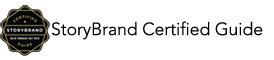
Here is a spreadsheet that you can use to do a combination of IF statements and CONCATENATE to merge the data
The final column “KEEP” — is the one that will determine what you’ll keep at the end.
After putting in these formulas and applying to the whole spreadsheet, click in the top left corner of the spreadsheet to select the whole thing, then copy and ‘paste special - values’ so that it pastes on the values (not formulas).
Then, sort by the “KEEP” column so you get all the ‘keep’ data at the top, then delete all the stuff down below (where the KEEP value = no).
That will give you your final value of what to keep as far as the Notes for each contact ID
(Attachment merge Infusionsoft notes.xlsx is missing)
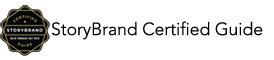
merge Infusionsoft notes.xls (27 KB)
here is the attachment - didn’t’ come through via email
Jeff Arnold
4Spot Marketing • 4SpotMarketing.com
11700 W Charleston #170-160 • Las Vegas • NV • 89135
O: 702-721-9763 • C: 702-525-9763
Client Testimonials • Book an Appointment
For support related questions, please contact:
General Support: Support@4SpotMarketing.com
Wow, thanks so much for your help. I really appreciate it.